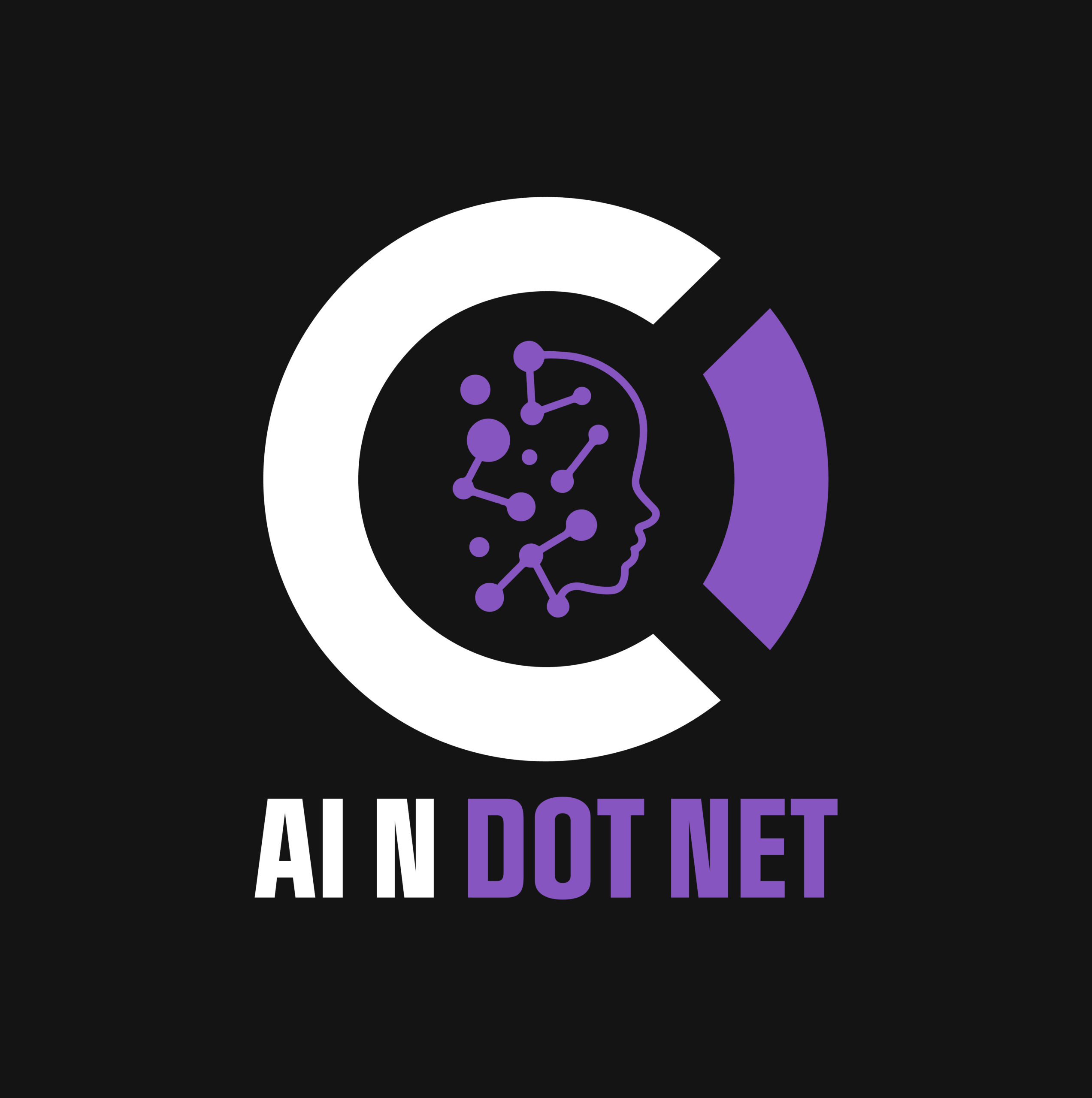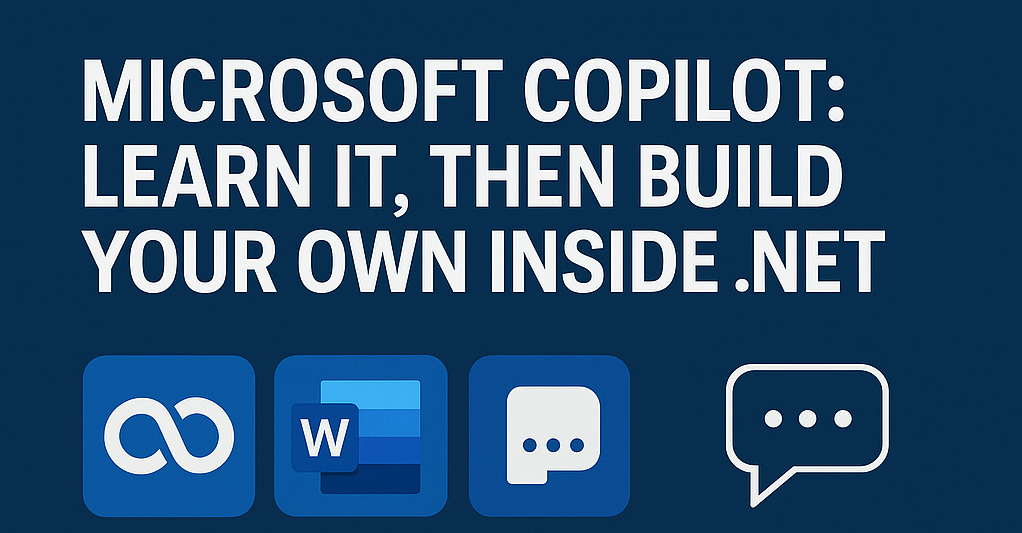Microsoft Copilot is more than just a buzzword. It’s a strategic entry point into AI for professionals, developers, and businesses.
If you’re new to AI or wondering how to start applying it inside your organization, Copilot is your hands-on training ground. And once you’ve learned what Copilot does, you can start building your own—in .NET, for your exact needs.
Let’s walk through the journey from learning with Copilot to building your own AI assistants.
Step 1: Use Copilot to Learn AI Interactions
Microsoft Copilot is now embedded in:
- Word, Excel, Outlook, and Teams
- Power Platform apps (Power Apps, Automate, BI)
- Dynamics 365 and Azure AI Studio
These tools let you:
- Ask questions in plain language
- See how prompts drive responses
- Explore how AI can support work, automate tasks, and generate ideas
Think of it like a flight simulator for AI. Safe, guided, and immediately useful.
Even if you’re not technical, Copilot gives you intuition about how AI thinks and works.
Step 2: Go Deeper with Copilot Studio
To level up, use Copilot Studio—a visual, low-code environment for building copilots that integrate:
- Data sources
- APIs
- Conversational flows
- Azure AI and Cognitive Services
You’ll learn:
- How copilots are structured
- How they process context
- How they trigger business logic
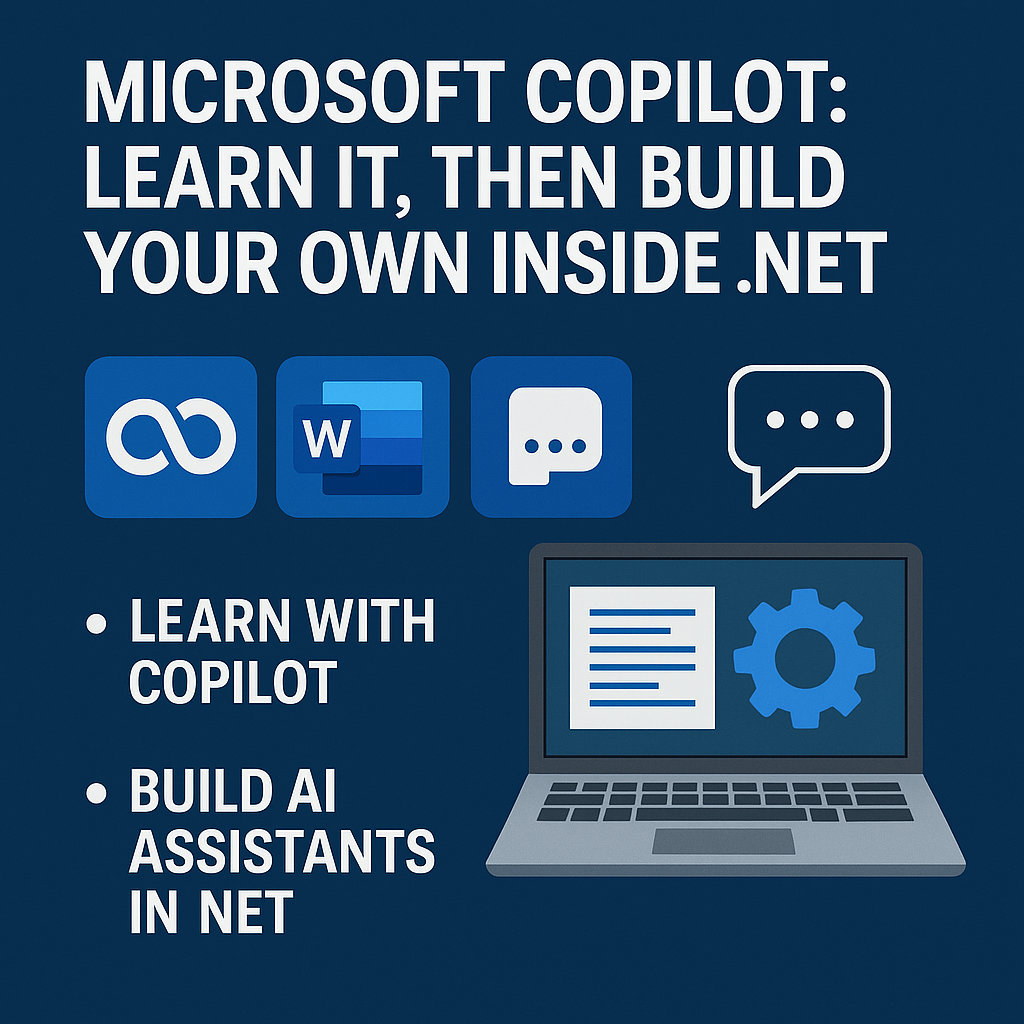
It’s where business logic meets AI interaction. If you want to build your own copilots in .NET, start by mastering Copilot Studio.
Step 3: Realize This Is Just a Pattern
Here’s the shift in mindset:
Copilot is not a product. It’s a design pattern.
What it does in Word or Excel:
- Understands your context
- Responds with relevant assistance
- Integrates into your workflow
That same pattern can be replicated in your own .NET applications using:
- ML.NET for custom models
- Azure Cognitive Services for speech, vision, and language
- Semantic Kernel for prompt orchestration and contextual memory
- OpenAI for generative capabilities
Step 4: Build AI Assistants Into Your .NET Apps
Every business application has repetitive workflows, common decisions, or bottlenecks. These are all places where you can insert your own Copilot-style assistant.
Examples:
- A field service app that recommends parts based on issue descriptions
- A logistics dashboard that generates summaries or next actions
- A support system that drafts ticket responses or routes based on urgency
If your .NET app has users, you can build them a Copilot.
And because you’re building in .NET, you’re not stuck with limitations—you can integrate deeply, tune performance, and maintain control.
Step 5: Learn with Copilot. Build with .NET.
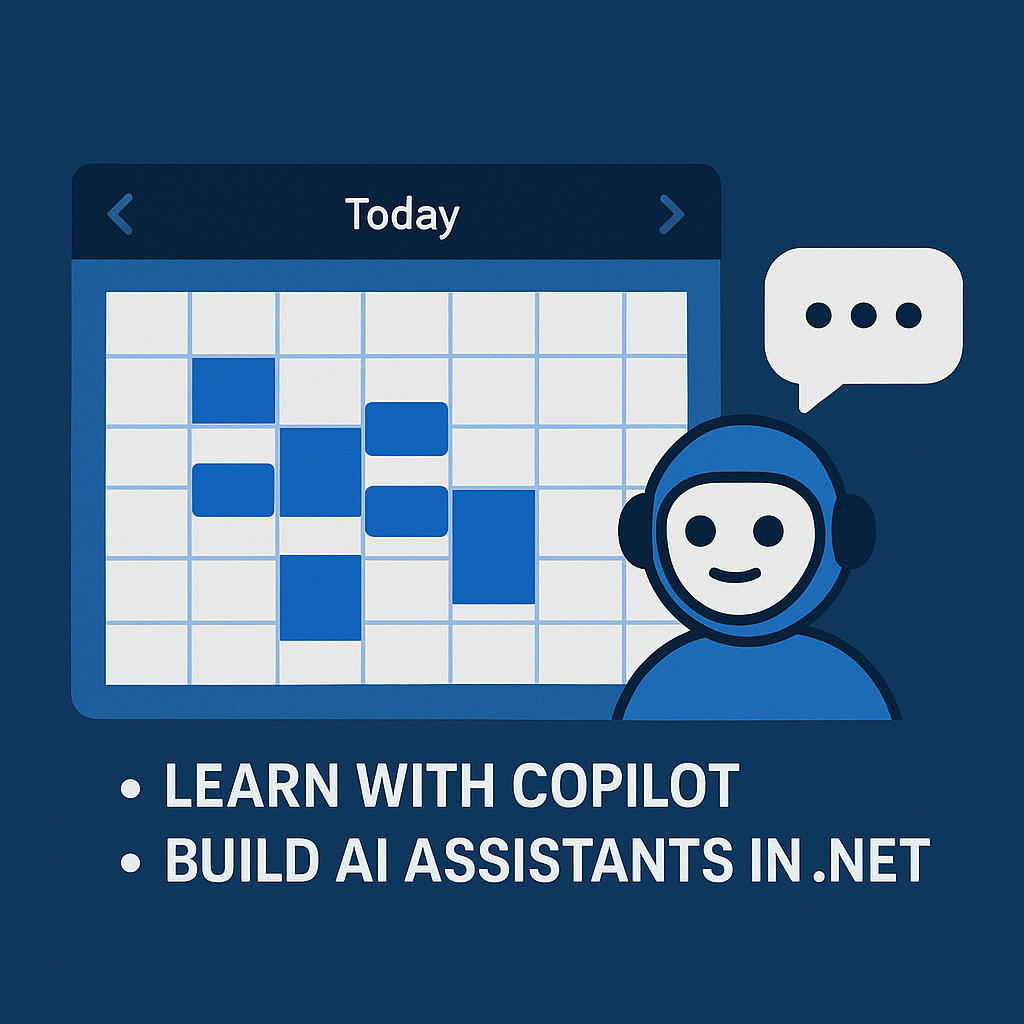
This is the progression we recommend:
- Use Microsoft Copilot to learn what AI can do.
- Explore Copilot Studio to understand how it works.
- Recreate the pattern in your own environment—your app, your data, your users.
- Build real copilots inside your .NET systems with custom logic and deep integration.
Don’t just use AI. Learn how it thinks—then make it work for you.
Final Thoughts
Copilot is a great way to explore what AI looks like when it’s integrated into real tools. But don’t stop at using what Microsoft gives you.
Once you’ve experienced Copilot, ask yourself:
- What would Copilot look like inside my CRM?
- What would it do inside my billing app, or ERP system?
- How could it improve my team’s daily workflows?
That’s where your real AI transformation begins.
Use Copilot to learn. Then build your own.
Want to stay ahead in applied AI?
📑 Access Free AI Resources:
- Download our free AI whitepapers to explore cutting-edge AI applications in business.
- Check out our free AI infographics for quick, digestible AI insights.
- Explore our books on AI and .NET to dive deeper into AI-driven development.
- Stay informed by signing up for our free weekly newsletter